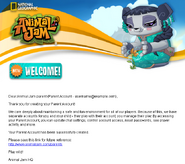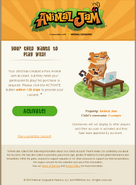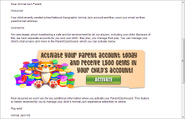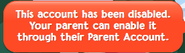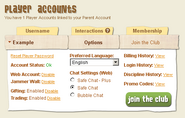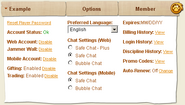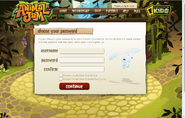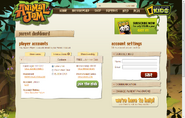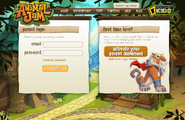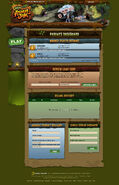The Parent Tools, formerly known as the Parent Dashboard, is a feature of the Animal Jam website. It allows parents or guardians to control various aspects of a player's account. It can be accessed from the Parents tab at the top of the Animal Jam homepage. Control of the settings is restricted by requiring the parent's email and a password that is chosen upon the first activation of a player's account. For specific help with the parent account, see the Animal Jam Help Center.
Creation[]
When a New Jammer creates an Animal Jam Classic account, they are required to provide a parent's email address as well; this results in an email sent to the email address that is provided. The email sent includes links to either activate the account and provide consent or deny parental consent. The first time a player's account is activated for a parent's email address, a dialog will appear to set the password for the parent account. Activating subsequent player accounts will only ask what initial chat settings should be used.
Parent Profile[]
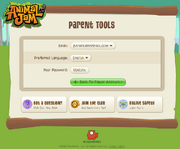
The Parent Account settings
Located along the top of the Parent Tools page, the "Parent Profile" section (formerly known as Parent Settings) offers controls for the parent account rather than the player accounts. It includes buttons to update the parent email address, change the preferred language for the Parent Tools page, and update the password for the parent account.
Player Accounts[]

An example of the Web Accounts panel
The primary part of the Parent Tools is the list of player accounts that are connected to the parent account. The settings for each player account can be accessed by clicking on the top drop-down list and selecting the desired username. Once selected, the available settings for that player account are shown below the drop-down list.
Player Settings[]
The first tab of the settings is similar to the Parent Profile. It has buttons for changing the player's preferred language, which would cause them to enter a different language server when they first log in, or updating the player's password. There is also a Membership section at the bottom for purchasing a new membership, viewing the expiration date of an existing membership, cancelling a recurring membership, or enabling the player's ability to trade with or gift to other players. On December 8, 2021, an option for two-step verification was added.
Web Settings[]
The second tab of the settings features various toggle buttons that control what the player account can do in the game. The first button controls the type of Chat the player can use: Safe Chat - Plus, Safe Chat, or Bubble Chat. The remaining toggle buttons are for controlling whether or not the player's account is able to log in, able to send gifts in Jam-A-Grams, able to use the Trading system, and whether the player's Jammer Wall is accessible.
Mobile Settings[]
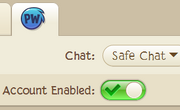
There is a hidden tab for mobile settings that only appears if the player's account has logged into the mobile app Animal Jam - Play Wild!. These settings allow the mobile access to be controlled separately from the main desktop access. The access can be restricted entirely by disabling the mobile account or the chat access can be altered by choosing a different chat mode.
Account History[]
The bottom of the options panel has buttons for the various histories of the player account. The Discipline History lists any actions that have been taken against the player as a result of breaking the rules. The Login History shows the exact date and time of every login by the player. The Billing History details past and current membership purchases for the player.
Discontinued Features[]
The following tools and settings were discontinued and can no longer be accessed.
Communication[]
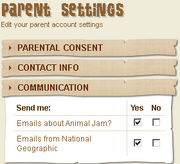
The Communication drop-down originally appeared on the side of the Parent Dashboard. It was used to control what types of advertising emails would be sent to the parent. The Emails about Animal Jam would include advertisements about upcoming game features or changes, whereas the Emails from National Geographic would include advertisements that were not directly related to the game. These settings were removed starting sometime around the middle of 2018.
Parental Consent[]
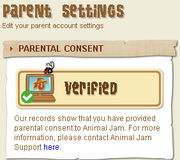
The Parental Consent drop-down originally appeared on the left side of the Parent Dashboard. It was used to indicate whether or not the parent had provided their consent for the accounts. If consent was not given, the player accounts would display a warning reminder about it upon logging in after some time and would eventually be disabled altogether.
Promo Codes[]
There was originally a Promo Codes link that would show all of the codes that the player account has successfully entered. It appeared under what was then the general settings along with other account history links. This tool was removed starting sometime around the middle of 2018.
Gem Balance[]
In 2010, the Parent Tools would also show the balance of gems on each individual account that was connected to the parent email. This statistic became unavailable when the Parent Tools interface was overhauled.