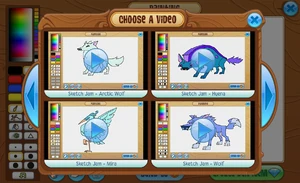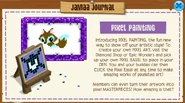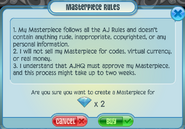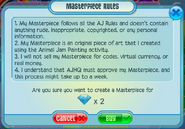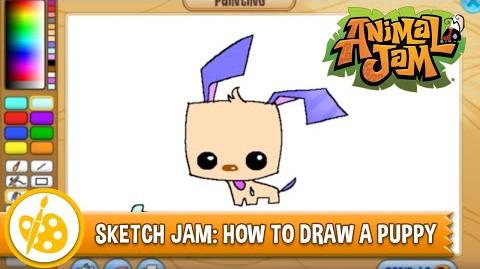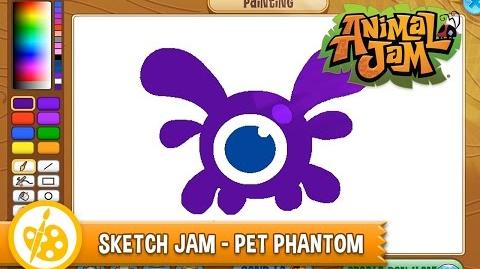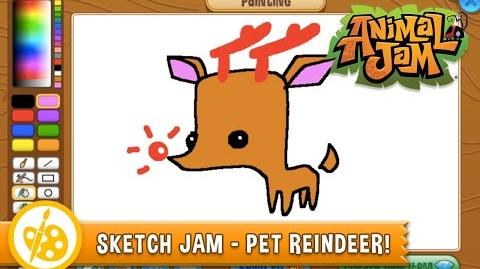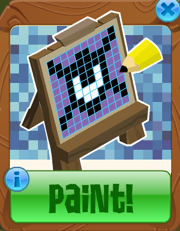
The Pixel Painting activity is a feature that allows Jammers to create their own pixel artwork. It can be accessed using the Pixel Easel den item and it was introduced on June 1, 2017.
Activity[]
This activity involves painting on a blank canvas using the player's cursor by selecting colors and brushes from a tool panel. The canvas consists of large pixels arranged in a grid that is 51 wide and 31 tall. The painting can be printed by clicking on a round button, which has a picture of a printer, located below the canvas along the left side; this will open up a printer dialog for sending the artwork to an attached printer. The canvas can also be reset by clicking on a round button, which has a recycle bin label on it, located below the canvas along the left side; this will confirm that the player wants to start over and then erase the current artwork. The canvas can be saved to a file or an old canvas file can be loaded by clicking on a round button, which has a file cabinet label on it, located below the canvas along the left side; this will open a file dialog that allows the player to select the location and file name.
Tools[]
The tool panel for Pixel Painting is located along the left side of the screen with color selection in the top half and brush selection in the bottom. There is also an undo-redo button at the very bottom of the tool panel.
Colors[]
The top-most section of the tools is devoted to a large color palette that is configured with color brightness along the horizontal axis and color hue along the vertical axis. Beneath the color palette is a small grey-scale palette that has brightness along the horizontal axis. Beside the palette area is a column of fifteen rectangles that represent the color history for the player, with the most recently used colors at the bottom.
Below the color palette and color history column is a grid of eight (two wide by four tall) large rounded rectangles that represent the saved colors for the player. When the player clicks one of the saved colors, it is highlighted with a golden border and that color becomes the active color for the current brush. If the player clicks a color from the palette or the color history, that color will be saved in the currently active slot, replacing the previously saved color.
Brushes[]
There are only two brush types available in this activity:
- Paint Brush - This is a standard brush tool that fills in the current pixel with the selected color when clicked.
- Paint Bucket - This brush tool is used to fill a contiguous area of the same color with the current color by clicking anywhere in the area to be filled.
Sketch Jam[]
Sketch Jam is a series of speed-drawing videos hosted by Taylor Maw in which he draws different animals, pets, and characters from Animal Jam in the Painting activity. These videos can be accessed by clicking the button in the Pixel Painting activity (which looks like a Penguin holding a pencil) to open the Choose A Video screen. Here are the videos currently available in order from their release date:
- Sketch Jam - Bunny
- Sketch Jam - Phantom
- Sketch Jam - Pet Puppy
- Sketch Jam - Wolf
- Sketch Jam - Mira
- Sketch Jam - Hyena
- Sketch Jam - Arctic Wolf
- Sketch Jam - Pet Phantom
- Sketch Jam - Toucan
- Sketch Jam - Pet Reindeer
- Sketch Jam - Pet Rooster
- Pixel Painting
- Sketch Jam - Pig
- Sketch Jam - Pet Falcon
- Sketch Jam - Cougar
- Sketch Jam - Coyote
- Sketch Jam - Pet Crocodile
- Sketch Jam - Red Panda
Create Den Item[]
After the player has finished their artwork, they can click the Create Den Item button (located below the canvas in the bottom right corner) to create a Masterpiece item with their canvas in the center. The player is given the option of different frames types, some of which are only available during certain seasons. After selecting the frame and purchasing it for 2 Diamonds, the player must also agree that their artwork follows a set of rules. The artwork will then be sent to AJHQ for approval and the player will be given the Masterpiece item with a blank canvas and the gold AJ badge. Once the artwork has been approved, the player will receive a Jam-A-Gram message from AJHQ and their Masterpiece item will be updated to show their artwork.
Send To AJHQ[]
Below the painting in the middle is a button labeled "Send to" with the AJ badge placed at the end. When clicked, this will send the painting to AJHQ and then erase it from the canvas. Artwork sent to AJHQ may be featured on The Daily Explorer or Jammer Central, in which case the player will receive an Artist Plaque as an award.